Solutions
Place your mouse over the problem and click for the solution
Problem:
Problem:
From the ARIS application menu I have selected a specific application (this example uses ARMPS), entered my userid and password and now system is prompting me for another username and password. What do I do?
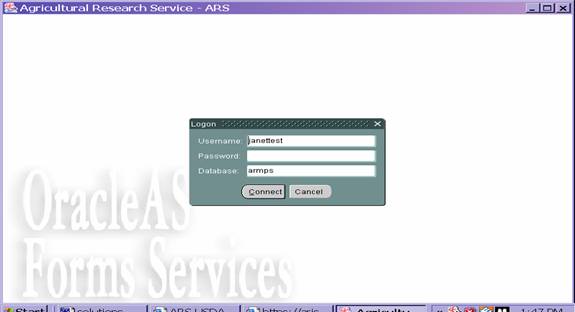
Solution:
In this particular case the connection between the application and the database has been lost for your userid. The only solution for this is to contact the ARIS helpdesk at aris@ars.usda.gov. In your email title you should note User ID problem. Within the body of the email include the system you were trying to access and attach a screen print such as the example above.. The staff in the Application Development Branch will fix your connection and notify you once everything is working.
Problem:
From the ARIS Application menu I have selected ARMPS, entered my userid and password. I have a white screen and nothing is happening. What do I do?
Solution:
If you receive a blank white screen similar to the one below when attempting to log in, it means you are missing required software to run any of the ARIS applications
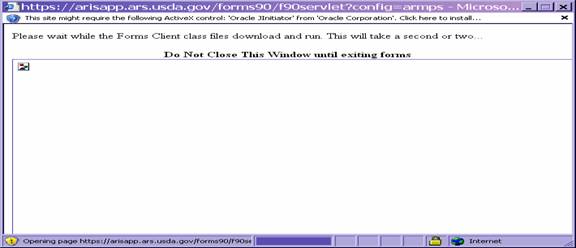
Return to the ARIS Application menu screen and press the JInitiator option on the menu bar at the top. This will give you the option to download the required file. You need to make sure you have administration rights on your PC in order to download and install this software. If you don’t know whether you have administration rights, you should contact your location IT support staff.
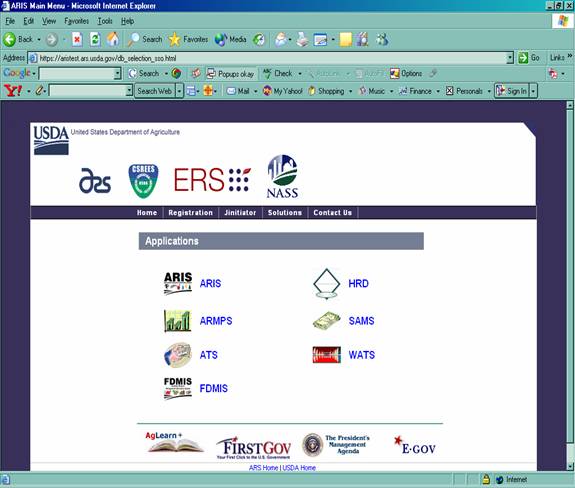
When the download JInitiator button is pressed, this screen will appear. Click on the download Oracle JInitiator link and follow the software prompts.
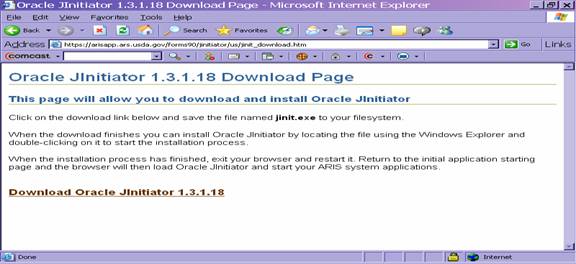
Once this software install has been completed, you should have no problem accessing the system.
Problem:
I cannot run a report. I get the message “Your current security settings do not allow this file to be downloaded” or nothing happens at all.
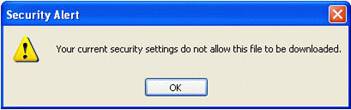
To complete the change, you will need to do the following:
1. After the ARIS helpdesk has emailed the attachment to you, double-click on the attachment called Add_Trusted_Site.reg.
2. You will see a message asking “Are you sure you want to add the information in C:\ADD_TR~1.REG to the registry?”. Click the “Yes” button to add the report application address to your trusted sites.
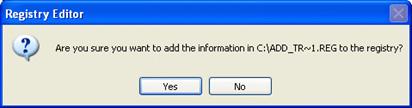
3. Then you will see the message “Information in C:\ADD_TR~1.REG has been successfully entered into the registry.” Click “OK” to close the message window.
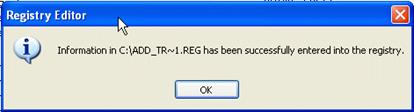
4. Close and re-open Internet Explorer. Then run the report again.
Problem:
I have selected one of the applications from the Application menu and get the message ‘page cannot be displayed’.
Solution:
One possible cause of this problem is not having Cookies enabled in your browser. You can check this by following these steps:
Select Tools/Internet Options from your web browser window, select Privacy Tab and then Advanced
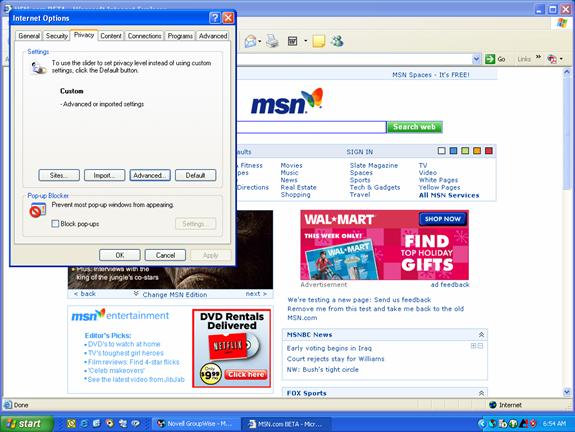
Your selection should look like this:
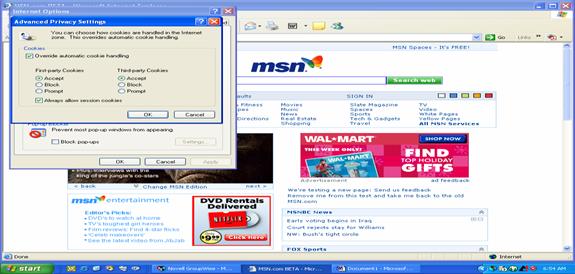
Select Ok twice and reload https://arisapp.ars.usda.gov
Problem:
I have pressed the print button for my report but nothing happening or a hand appeared on the screen but my report is not printing. What is my problem?
Solution:
Generally speaking when this happens it is because a pop-up blocker is turned on in your Internet Explorer.
You can turn pop-up blocker off or add our web page as an excepted site. The screen below shows you how to select or deselect pop-up blocker. Select the Tools option off your main browser window and then select Pop-Up Blocker. There are two options Turn Pop-Up Blocker On or Pop-Up Blocker Settings.
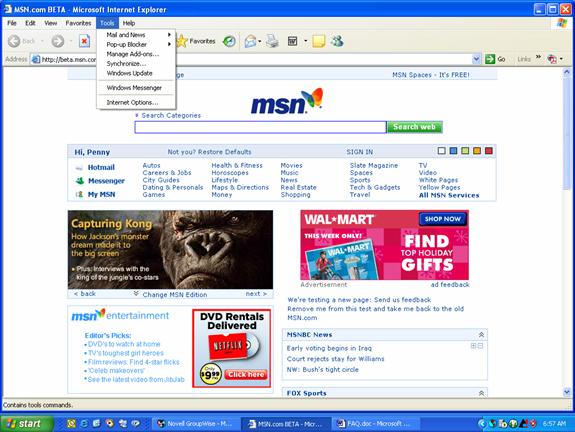
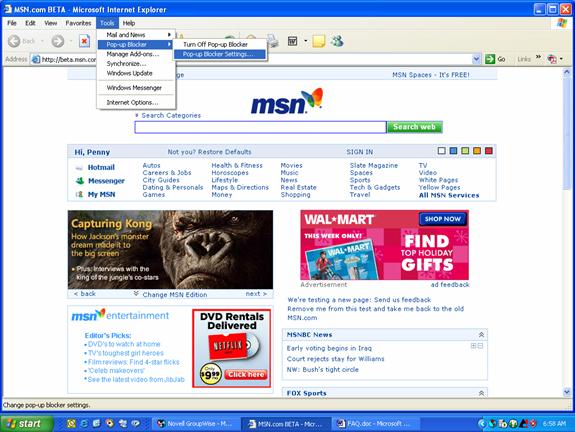
This will handle the Internet Explorer pop-up blocker. It is also possible to accidentally install a 3rd party pop-up blocker. If you follow the above instructions and still cannot print, you should contact your location IT support staff.
To add our site, select Pop-up Blocker Settings and type https://arisapp.ars.usda.gov in the Address of Web site to allow, then click the Add button.
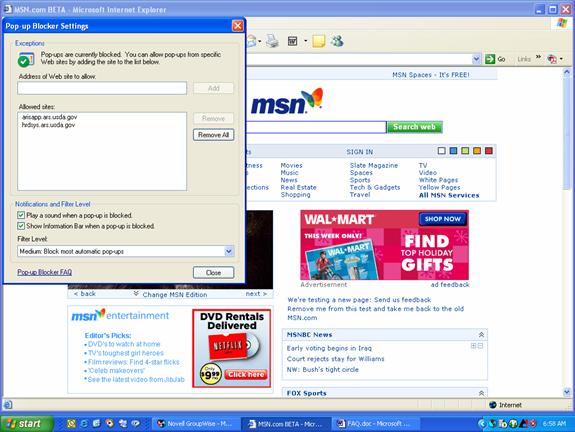
Problem:
I am trying to create an ASCII file from ARIS but get an error message. What can I do?
Solution:
If you receive this error when trying to create an ASCII file from ARIS, this is the result of not having the necessary permissions on your PC to create files in the specified location. To resolve this issue, contact your local IT Support person and inform them that you need the capability of creating ASCII files off of the root of the C drive.
The following screen shots will appear after you click the OK button upon receiving the error message
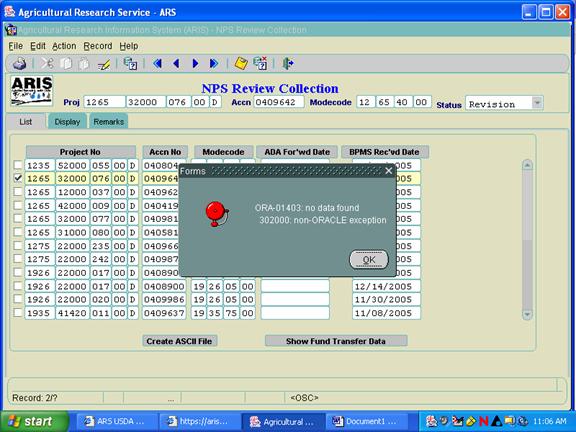
Upon clicking the OK button you will then receive
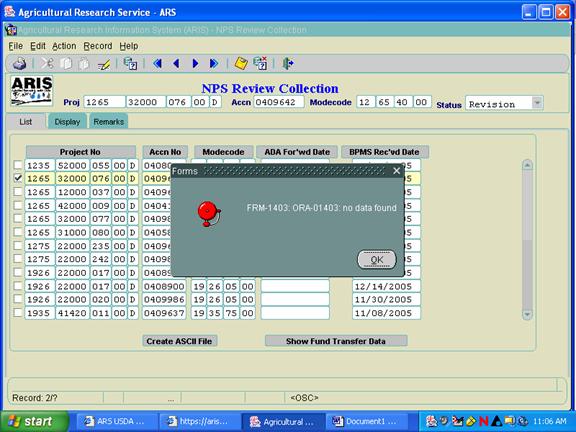
Then finally you will receive this error message - upon clicking on the OK button, you will be returned to the list of records where you attempted to Create the ASCII file from.
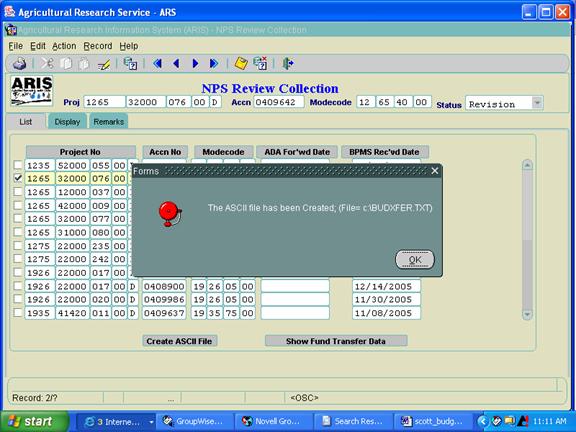
If the creation of the ASCII file is successful, you will receive this message